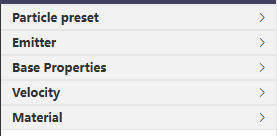| Block | Parameter | Description |
|---|
| Particle preset | Preset | Particle type. |
| Duration | Display duration of the particle.- Fixed: edit the time of appearance below.
- Forever: permanently continuous.
|
| Emitter | Type | Set the emitter shape of particles.- Sphere: Set the emitter shape to a sphere and edit its Position and Radius.
- Cube: Set the emitter shape to a cube and edit its Position and Size.
|
| Base Properties | Size style | - Fixed: Set the base size of the particle as the first value, and a changing range as the second value. For example, the furst and second value is 10 and 2, the particle size will be changing between 12 and 8.
- Dynamic: Add more size values for the particle to change with time. For example, add 2 ranges, the first range is 0.5 and 5, the second is 1.5 and 10, the particle size will be 5 at 0.5s and 10 at 1.5s.
|
| Num per second | Set the number of particles displayed per second. |
| Life Time | Set the life duration of each particle. |
| Velocity | Shape | Select Sphere or Cube to set the emission shape of particles. |
| Velocity | Set the emission velocity and acceleration of the particle. |
| Range-Vel |
| Acceleration |
| Angle | Set the emission direction, angular speed and acceleration of the particle. |
| Angle-Vel |
| Angle-Accel |
| Material | Color Map | Upload an image file to design the particle appearance. |
| Blending | - Additive: Color map is overlapped onto the particle.
- Normal: Color map does not overlap.
|
| Color style | - Fixed: Drag the Color range bar or set value to change the color map.
- Dynamic: Click Range to add two or more ranges that allow color map to change with time.
|
| Opacity style | - Fixed: Drag the Opacity bar to change color opacity.
- Dynamic: Edit the Range value (0~1). Add two or more ranges that allow opacity to change with time.
|
 to edit this particle.
to edit this particle.